W10 stage3討論 <<
Previous Next >> task1測試
ipv4操作
測試組員:40823251
目的:複習及完成上課未完成連接ipv4之方法。
步驟1.至網路/點選變更介面卡/找到目前已連線的網路按內容
步驟2.選擇ipv4點選自用網址
步驟3.輸入自己的編號連線
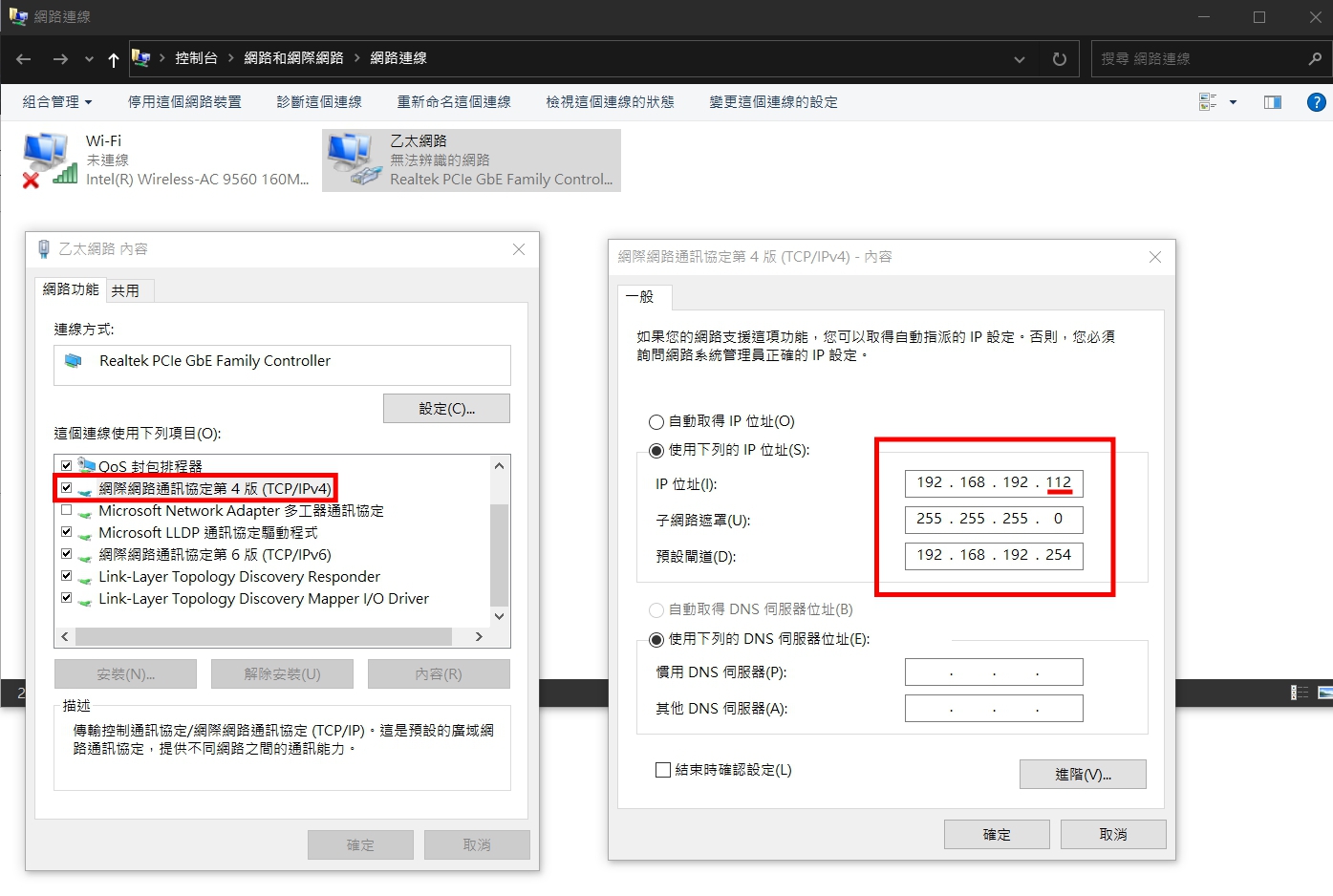
步驟4.開啟黑窗輸入
python -m http.server 8000 --bind 192.168.192.自己編號
步驟5.到網路上輸入192.168.192.自己編號:8000 查看是否成功
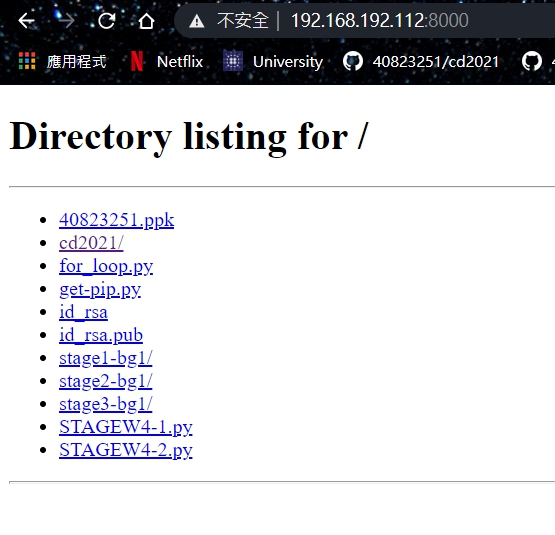
步驟6.開啟coppeliasim找到ttt檔和用白窗開啟程式
步驟7.修改192.168.192.自己編號及名稱(學號)
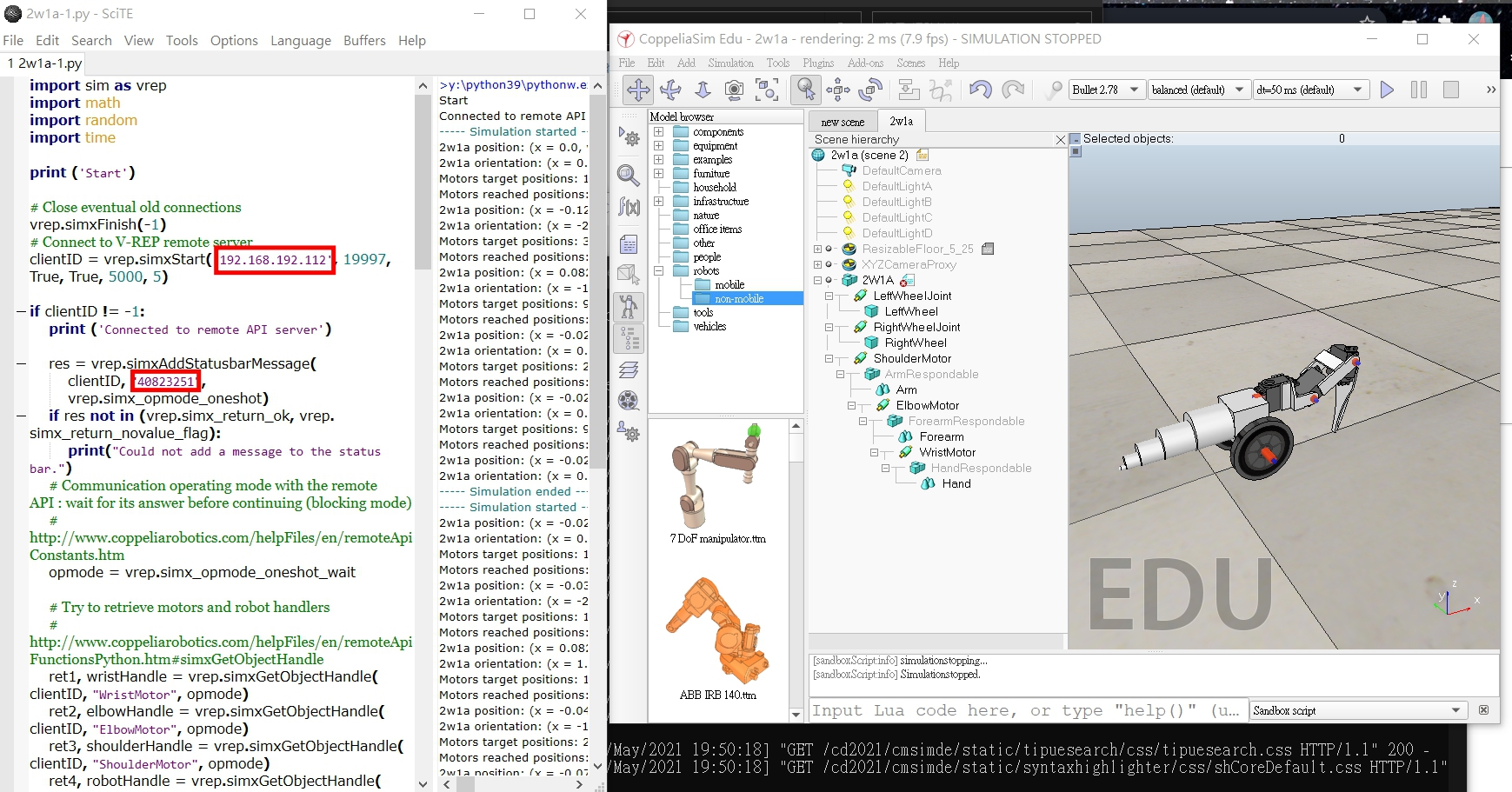
步驟8.查看是否成功
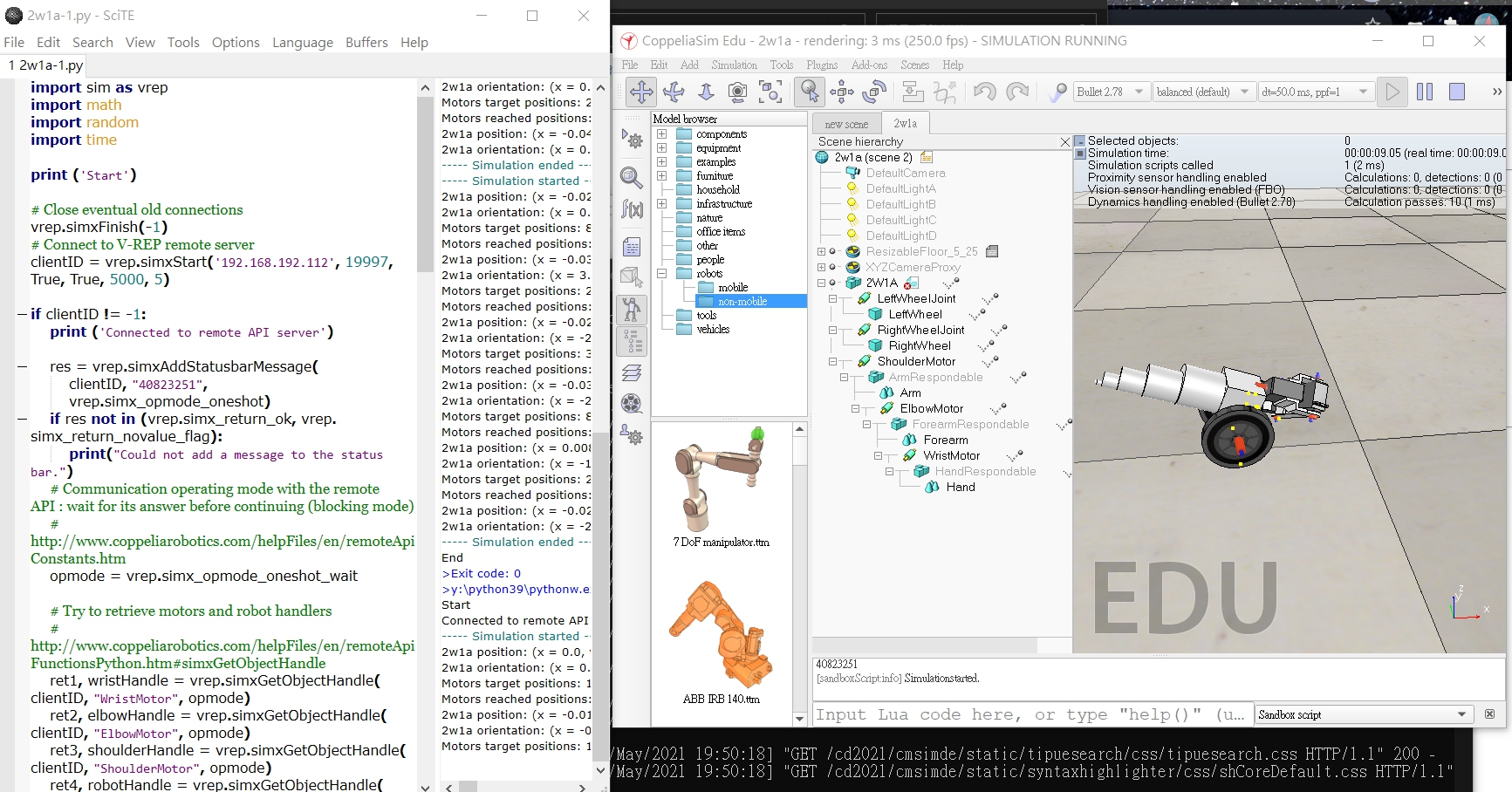
過程影片
W10 stage3討論 <<
Previous Next >> task1測試